If you have never previously received a Cal 1 Card, you may either upload a photo online, which is the preferred method, or you also may choose to take a photo at the Cal 1 Card office.
If you have previously received a Cal 1 Card, you may either use the previously approved photo, upload a new one, or have a new photo taken at the Cal 1 Card office for the replacement Cal 1 Card.
If you are an incoming student and would like to receive your Cal 1 Card when moving into residential housing or during your orientation/check-in date(s), you must upload your photo online.
Note: Once you have received the printed Cal 1 Card, we will not replace it for the sole purpose of updating a photo. If you choose to exchange a Cal 1 Card with a previously approved photo for a replacement Cal 1 Card with a new photo due to purely cosmetic reasons, you will incur the card replacement fee.
How to Upload a Photo
- Log into your Cal 1 Card account
- Select the “Upload Photo” link from the menu options
- Review the compliance requirements (see instructions below)
- Select the “Online Photo Submission Portal” button.
- If you have a saved photo that is compliant, upload that file in a .jpg or .png format.
- If you do not have such a photo, find a solid white backdrop and take a selfie to upload.
- You can also head over to the photo booth at the Career Center! It’s a great option for a professional shot. Check it out here:
Career Center Photo Booth
- You can also head over to the photo booth at the Career Center! It’s a great option for a professional shot. Check it out here:
- If you receive an error message when attempting the upload, it is likely due to a timing issue with the automated data import; please make another attempt on the following day.
- If error(s) persist, send an email to cal1card@berkeley.edu with your name, ID number, and the error message for further assistance.
Once submitted, your photo will be reviewed for adherence to the guidelines.
Periodically return to the submission portal to check on the photo approval status and resubmit a new one should the prior one have been rejected due to a violation of the corresponding photo requirements.
Deadlines for Photo Submission
New students: Photo submission deadlines will vary by cohort (e.g., undergraduate, graduate, Summer Sessions, UC Extension) but will always occur well in advance of when cards are to be distributed. The Cal Central dashboard will provide initial deadlines and your respective program coordinators will communicate final deadlines to you.
New employees/affiliates: Photo submission will only be possible as of 8 a.m. on or after your official UCPath appointment start date. Attempts to upload your photo prior to your UCPath appointment start date will fail and result in errors.
Photo Compliance Instructions
- Do not use filters or use other tools to enhance or alter your natural appearance.
- If the photo is deemed unacceptable, it will be rejected and you will have to resubmit another one.
- If you are unable to upload a compliant photo online, please send an email with all of the pertinent details to cal1card@berkeley.edu.
Proper Photo
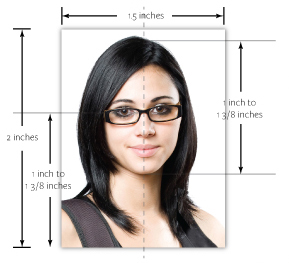
The submitted photo must be a color photo with you facing forward / looking directly at the camera with a plain or solid background — preferably white or off-white in color.
Improper Photos

Your head must not be too large or too small in the photo.
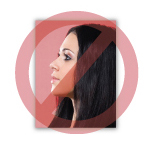
Your head must not be tilted to one side or shown in profile.

Your expression should be neutral; no comical faces or broad smiles. Avoid hand gestures.
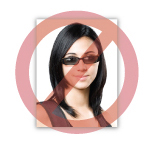
Your eyes must be visible; no sunglasses or the presence of glare on your eyeglasses.
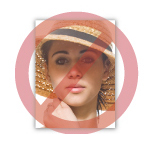
Your head must not be covered unless you wear head covering daily for religious purposes.
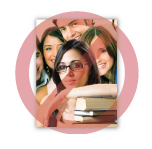
Your photo must be of just you with no one else.
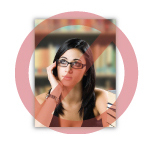
The background must be plain, white or off white, with no cast shadows.

Your photo should not be too light or too dark; no shadows across your face.

Your photo should be full, natural color; not overly green, red, or blue.
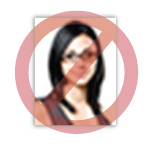
Your photo should be of the highest quality; not pixelated, grainy, or fuzzy.
